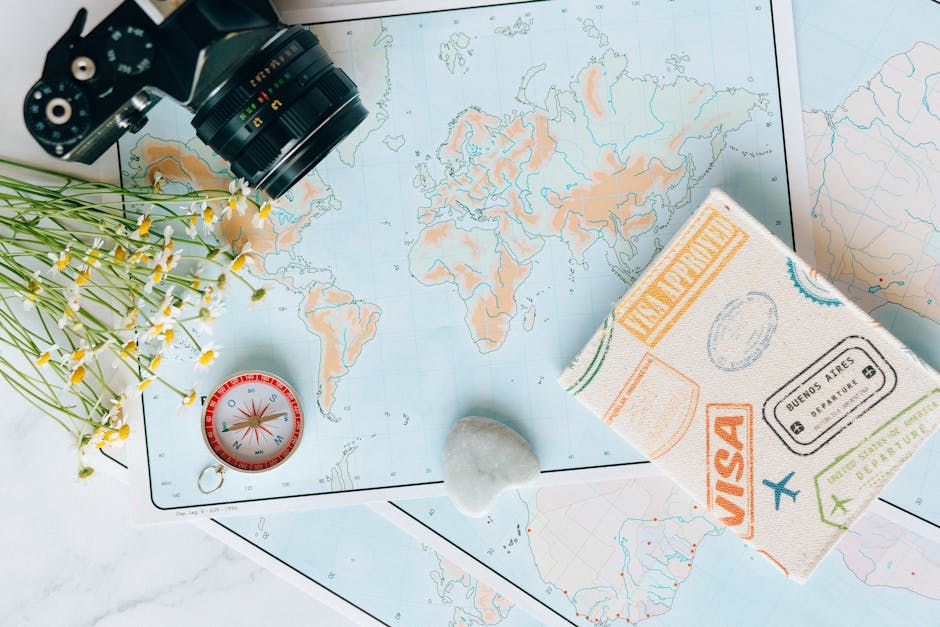If you’re a fan of Rocket League, then you know how important it is to save your best game replays. But what if you don’t know how? Don’t worry, we’ve got you covered. In this blog post, we’ll show you step-by-step how to save your Rocket League replays so you can relive the glory over and over again.
Introduction.
What is Rocket League?
Rocket League is a video game that combines elements of soccer and driving. It was first released in 2015, and has since become one of the most popular games in the world. Players can compete in matches with up to four players on each team. The objective of the game is to score goals by using your car to hit a large ball into the other team’s net.
Rocket League has been praised for its simple yet addictive gameplay, as well as its vibrant and competitive community. The game has also been recognized for its ability to be enjoyed by players of all skill levels. Whether you’re just starting out or you’re a seasoned pro, there’s always something new to learn in Rocket League.
Why Save Replays?
There are many reasons why you might want to save replays in Rocket League. Perhaps you want to review a match to see where you made mistakes, or maybe you want to relive an epic moment from a previous game. Maybe you’re even thinking about making some highlight videos for YouTube or Twitch. No matter what your reason is, saving replays is a great way to capture and share your favorite moments from Rocket League matches.
Saving replays is also a great way to improve your skills as a player. By reviewing your past performances, you can identify areas where you need to make improvements. You can also use replays as reference material when learning new techniques or strategies from other players.
How to Save Replays.
Step 1: Choose Which Replays to Save.
The first step in saving your replays is to choose which ones you want to save. You can do this by going into the “Replays” tab in the main menu. From there, you will see a list of all of your recent replays. You can choose to save all of them, or just some of them.
If you want to save all of your replays, you can click on the “Save All Replays” button at the bottom of the screen. If you only want to save certain replays, you can select them individually by clicking on the checkbox next to each replay. Once you have selected all of the replays you want to save, you can click on the “Save Selected Replays” button.
Find the Replay Files on Your Computer.
Once you have saved your replays, they will be stored on your computer as files. You can find these files by going into the “Documents\My Games\Rocket League\TAGame\Demos” folder on your computer. The files will be named according to when they were recorded, so if you want to find a particular replay, it may be helpful to sort them by date.
Convert the Replays to a Video Format.
The final step is to convert the replay files into a video format that you can watch later. There are a few different ways to do this, but one easy way is to use a program like Rocket League Replay Converter (https://rocket-league-replay-converter.en.softonic.com/).
Once you have downloaded and installed the program, open it and select the replay file you want to convert. Then, choose the video format you want to convert it to (such as MP4 or AVI) and click on the “Convert” button. The conversion process will take a few minutes, but once it’s finished, you’ll be able to watch your replay in any video player.
Find the Replay Files on Your Computer
Share the Replays with Friends or on Social Media
Saving replays in Rocket League is a great way to improve your skills and strategies. By following the steps outlined in this blog post, you’ll be able to save your replays and convert them into a video format. With this guide, you’ll be able to save your best gameplay moments and share them with friends or fellow players.
- Test Post 2022-12-09 - February 14, 2024
- How to Run in Pokemmo - February 13, 2024
- How Much is My Lol Account - February 13, 2024